© 2022 Full Partner, Inc.
|
|
Product Items Section - Item Details |
Product Items Section - Item Details
Location: Ecommerce/Product or Content Management/Products/Product Editor/ Product Items Section -> Item Details
Overview: When setting up any product it will be important to set the Item Number, Item Description which are required fields. Other fields can be found here as well as shown in the overview video.
In this module we visit the following settings located in the Item Details section of the Product Items:
Item Number or SKU
Every product, event or course in the system is required to have a unique item number. An item number will be auto-generated for you when you create or duplicate a product. It may help with inventory and sales reporting to set your own item numbers to a scheme that make sense to you.
Tip: Designing your item number scheme at the beginning of creating your products can serve you well. For instance, you may have one shirt product that is available in green and red, each item number can be created by you to have a common prefix, then a unique suffix separated by a hyphen. So for example, Shirt-GR and Shirt-RD can be each item’s number in this example. This format can assist in tracking inventory, running queries, and sales reports in other areas of the system, when for instance you just want to do a sales report on any item containing the word Shirt, you can find all orders with shirts in them regardless of if they were green shirts or red shirts.
Important Summary Points for Item Numbers:
- The Item Number is also sometimes called a SKU.
- This is a required field, the system will auto-generate this number for you, you may also use your own.
- The Item Number must be unique for every product and every item in the database.
- This is an Alpha-Numeric Field.
- You may want to use abbreviations as there is a character limit in this field.
- Hyphens are allowed, however no other special characters such as #*@ etc are permitted.
- Coming up with a scheme to group the prefix as the common element and the suffix as the unique element of an item number within a product can assist in running queries and reports.
Item Description
The Shopping Cart Item Description field is designed to hold the item level descriptive text that will show up in multi-item product displays, the shopping cart as a brief text description, and the order details in the receipt email. It is designed to give succinct but descriptive information about the item, and should include the item level specific information such as what the product is, size, color & type etc.
Visible To
You can limit the visibility of an item by selecting an option in the Visible To setting at the item level. The default is to show the item both on the public website and in the item finder in the back end order editor. You can select to show the product item with the following options:
- Website and Administrors - Allow the item to show in both the website and the backend order editor
- Administrators Only - Only allow the item to show to administrators in the the backend order editor
- None - Do not show to anyone
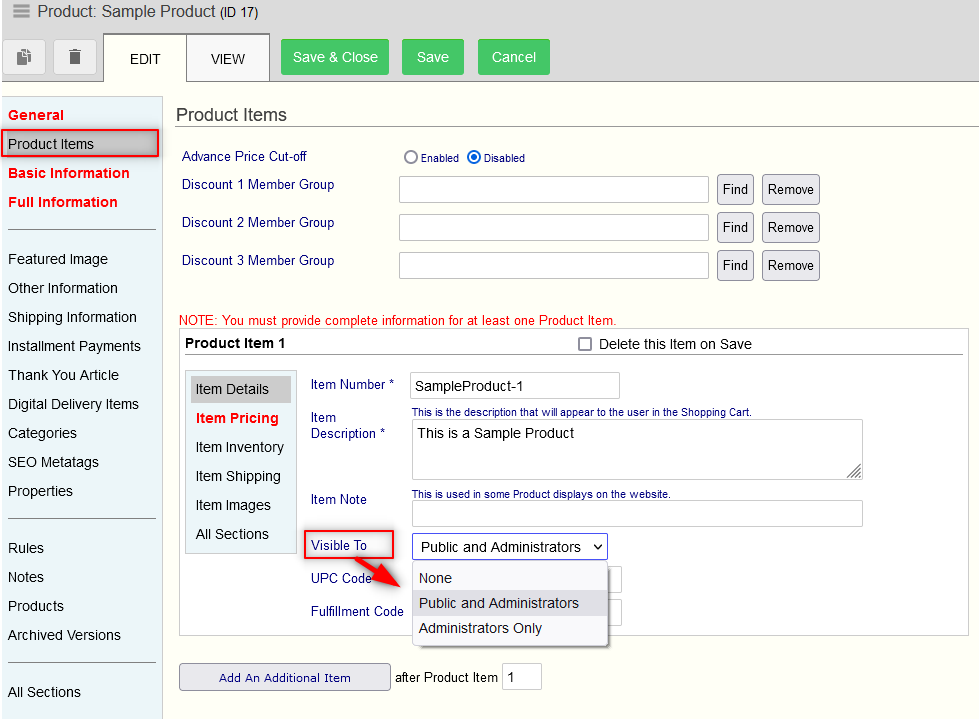
Click the Next Button to proceed to the next content module in sequential order, or you may jump ahead to a specific topic by visiting the Course Content page for a linked Index.
Related Topics